Selling sponsorships and booth extras
In addition to booth reservations, exhibitors can also reserve sponsorship packages and booth extras such as furniture, electricity, carpet and other items.
Sponsorships are purchased per exhibitor, and booth extras are per booth. You can also create promotions such as ads on the venue screens, brochures, or newsletters.
How to create sponsorships
Go to Reservations  - Extras. Then, click + Add to create a new listing level (more details here) or sponsorship. You can also click on an existing one to edit it.
- Extras. Then, click + Add to create a new listing level (more details here) or sponsorship. You can also click on an existing one to edit it.
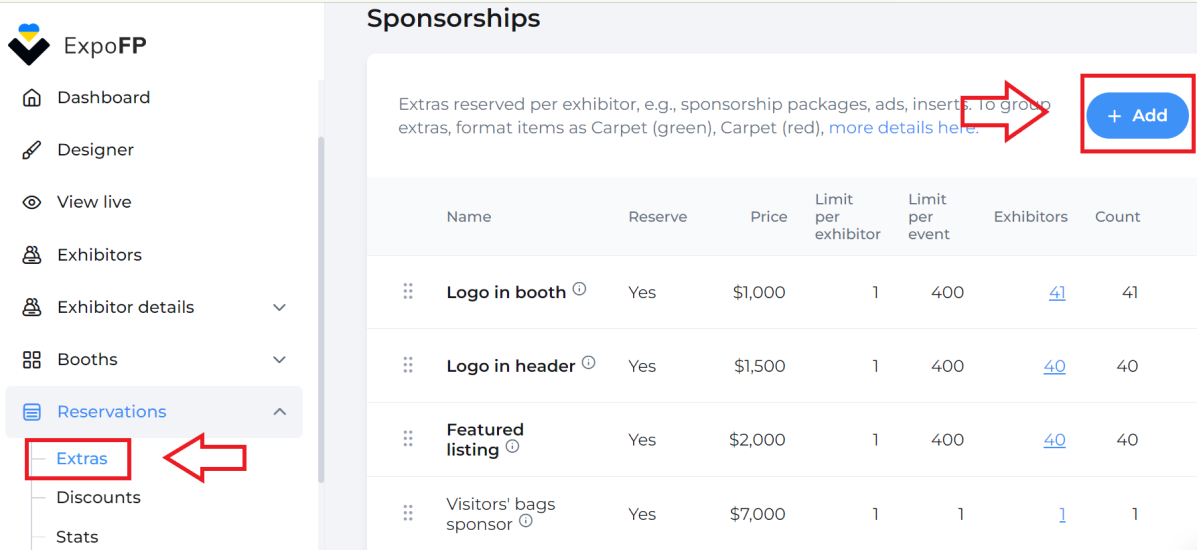
You can set the price for the sponsorship packages, set the limit per exhibitor and per event, add an image and description to them. Check the box Exhibitors can reserve themselves to allow the sponsorships to be reserved on the Reserve/Buy page and through their Exhibitor Portal.
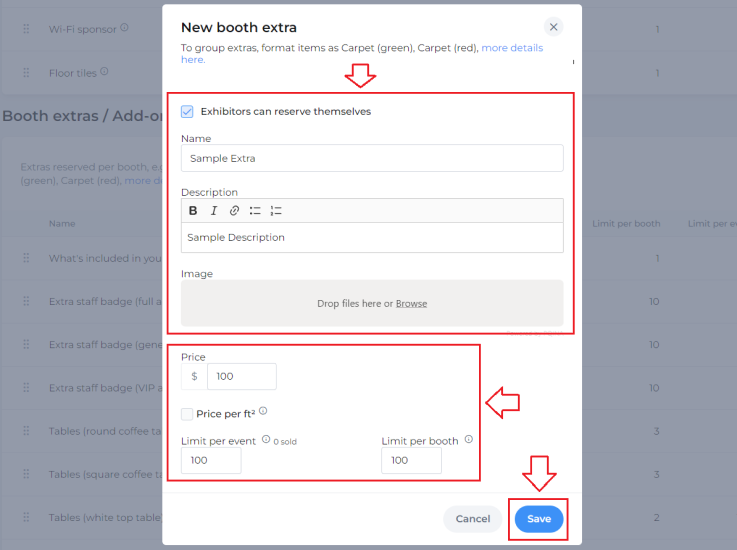
You can see how many exhibitors purchased each option in the “Exhibitors” column and click on the number to see the list of the companies.
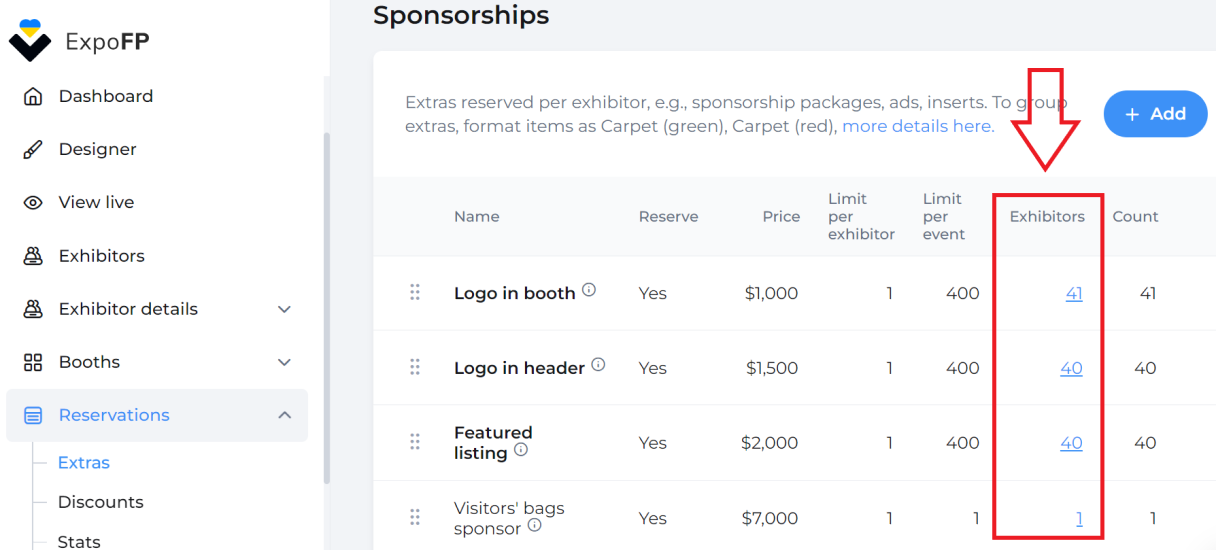
See also Reports in ExpoFP.
Using our built-in sponsorship options
You can also generate extra revenue with the Logo in Header, Featured Listing, Logo in Booth and Listing Levels sponsorship options. Go to Reservations  - Extras to edit these items, add descriptions and images, and set the price and limit.
- Extras to edit these items, add descriptions and images, and set the price and limit.
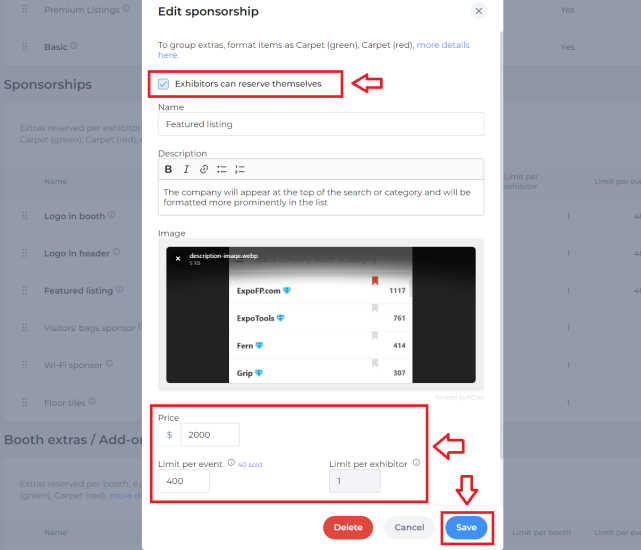
How to create booth extras
You can create and edit booth extras in a similar way to sponsorships in the "Booth extras/Add-on" section of Reservations  - Extras. It's also possible to set the price for booth extras in ft²/m², for example, to sell a carpet.
- Extras. It's also possible to set the price for booth extras in ft²/m², for example, to sell a carpet.
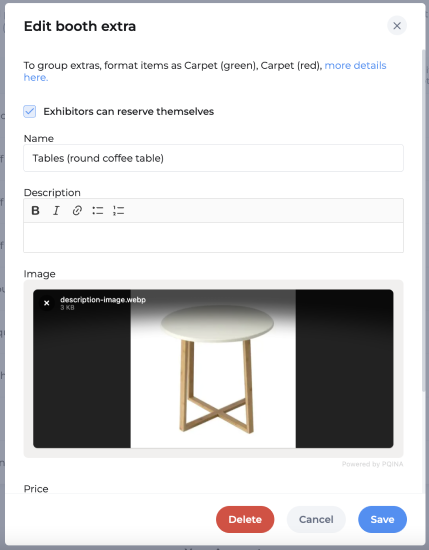
How to group booth extras
You can sell different options of the same item, for example, different colors of carpet, and display them as grouped. Create the items using the following format: "Item name (variant)." For example: "Carpet (green)," "Carpet (red)."
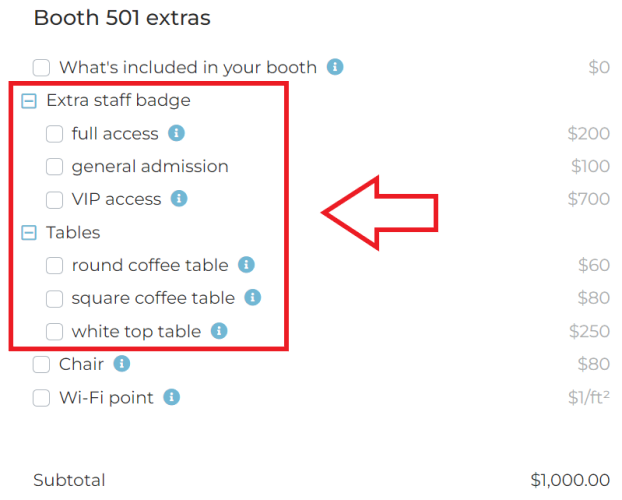
Please note that booth extras will only be grouped on the front view but not your backend.
How to reserve sponsorships without a booth
It's possible to forward potential sponsors to the Reserve page directly without the need to select a booth first.
The link to this page is: https://app.expofp.com/reservebooth?expoId=12345
The last digits represent your unique event ID, which can be found on the Dashboard  :
:

You can showcase this link on your website, see all the sponsors on your backend, categorize them with tags and send them emails.
This link can also be used to collect exhibitor inquiries.
Make a deposit
You can collect a down payment or a full amount for the booth or sponsorships from prospective exhibitors. In this case, the link should lead to the "Buy" page instead:
https://app.expofp.com/buybooth?expoId=12345
The last digits also represent your event ID.
See here how to collect money from exhibitors.
See our sales brochure for more information: |
Frequently asked questions
Can the limits set for extras be modified after they are created?
You can alter the limits for extras anytime.
Are the descriptions and images of the extras shown on the Buy/Reserve page?
Yes, exhibitors can view it by hovering the mouse over the information icon.
Can extras be limited per area?
No.
Can I exchange the information about the extras using API?
Yes, you can find more details in our API Reference guide.